The Teams menu item allows you to add or edit the teams on your schedule(s), including the home team. When you add or edit a team, you see the screen shown below. The following paragraphs describe each of the fields on the screen.
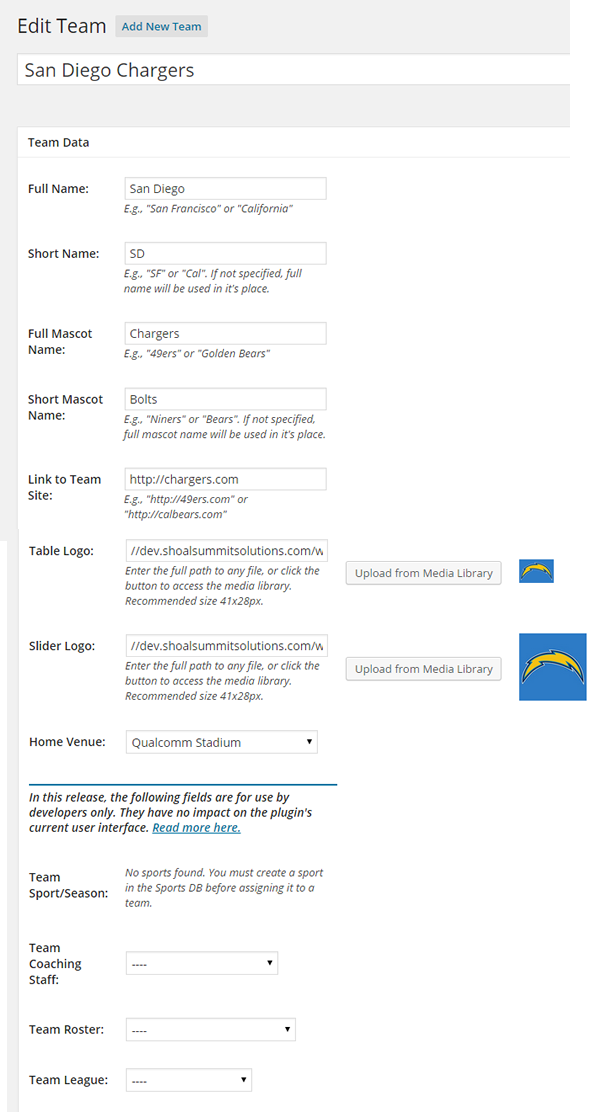
Title.. The Title is not used anywhere in the plugin’s front end displays. However, you should choose a good, descriptive name that will support searching for teams.
Team Full Name, Team Short Name, Team Full Mascot, Team Short Mascot.. You only need to enter the full name for the team, however these fields accommodate several display options. A good example is the California Golden Bears. The full and short names and mascots would be California, Cal, Golden Bears, and Bears. You can then to display the team on schedule tables, schedule sliders, and countdown timers as California Golden Bears, Cal Bears, California, Cal, Golden Bears, or Bears.
Team Link. This URL can be added as a link off the team name, however you choose to display it. Normally it would be the team or school website. In the example above, it might be the Cal Athletics website (http://calbears.com).
Team Table Logo and Team Slider Logo. You can now select and/or upload logos directly from this screen via the WordPress Media Library. No more cutting and pasting long and annoying logo URLs! The recommended size for the logos that appear in schedule tables, and countdown timers by the way, is 41px by 28px. The recommended size for the slider logos is 80px by 80px. The slider shortcode defaults to 80×80. You can vary from these sizes for your displays, but if you do be prepared for some stylesheet changes, perhaps significant ones. If you aren’t going to change the default slider displays, the defaults should load the fastest. (The author generally loads 125×125 logos for the sliders, just for some flexibility. But consider you site’s loading speed and storage requirements – a one meg by one meg image is a big waste of both.)
Team Home Venue. Select the team’s home venue from the drop-down list provided. The Display Settings allow you to display the game venue in two ways and provide two links from it (to a Google map or to a website of your choosing). This list is populated from the venues database.
In this release, the following fields are for use by developers only. They have no impact on the plugin’s current user interface. They are provided to allow the clever site admin to use them in the site’s theme, e.g., for menus, and for future integration with other MSTW plugins.
Team Sport/Season. Select a sport from the list provided. (You must first create a sport in this plugin’s Sport menu.
Team Coaching Staff. Select the team’s coaching staff from the drop-down list. Note: the MSTW Coaching Staffs plugin must be installed to access this feature.
Team Roster. Select the team’s roster from the drop-down list. Note: the MSTW Team Rosters plugin must be installed to access this feature.
Team League. Select the team’s league from the drop-down list. Note: the MSTW Coaching Staffs plugin must be installed to access this feature.
