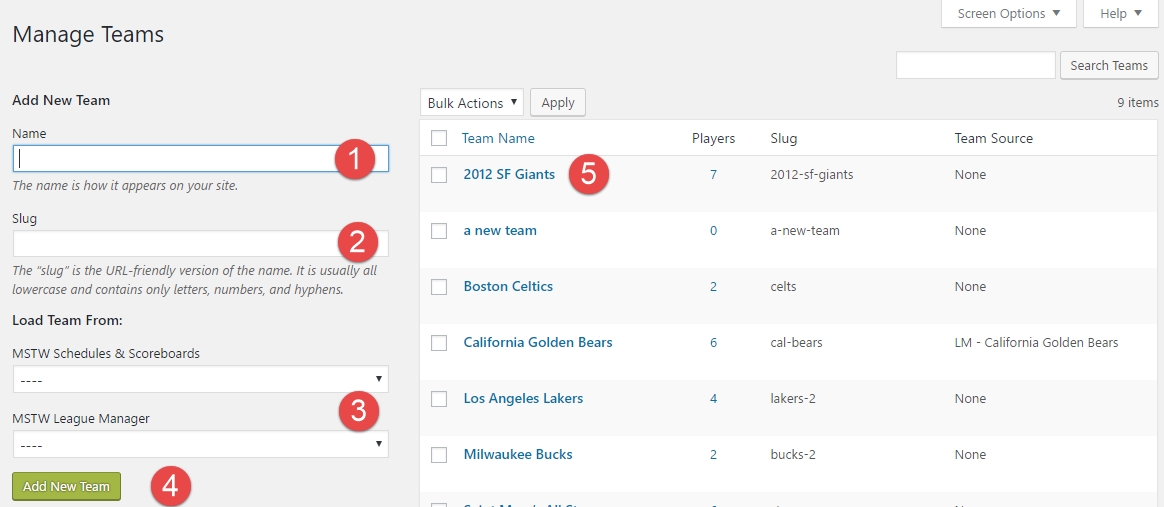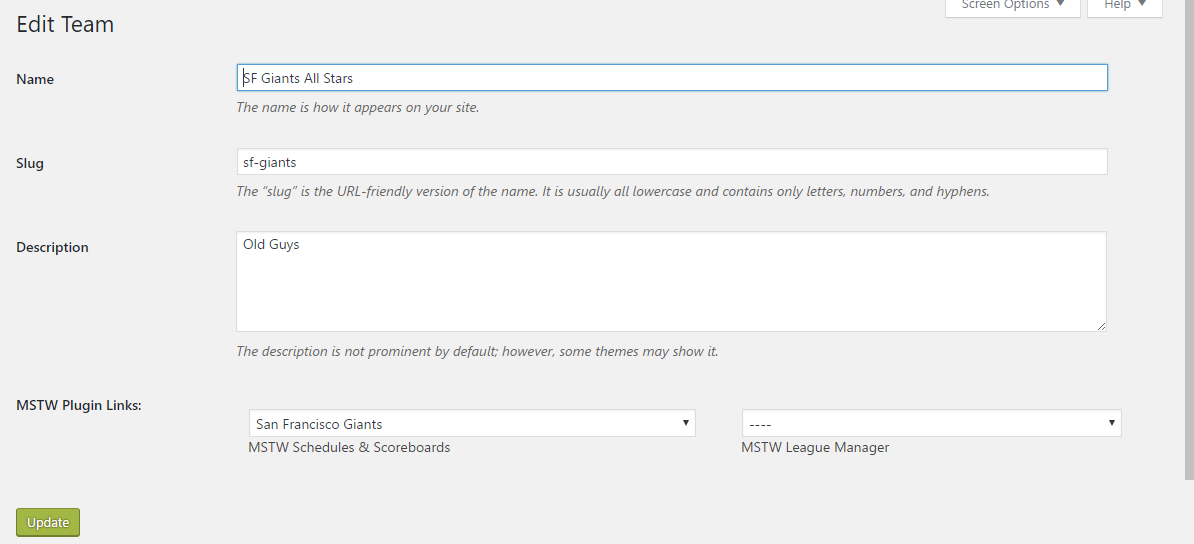Two admin screens support player data entry: (Manage) Teams and Edit Team. Each screen is described below.
(Note that the terms “Team” and “Roster” are used interchangeably.)
Manage Teams Screen
The Manage Teams screen serves two purposes: it lists all the existing teams, and it allows new teams to be added. The first thing you may want do when configuring a site is add your site’s Teams. No rosters can be displayed unless and until Players are assigned to Teams. The screen’s data fields and controls are described below.
The first items below are used to ADD a team to the database.
- Name. Enter the team name. The name is the way the team will appear on the site’s front end.
- Slug. The slug can be left blank. If so, the system will create it for you. Unless you know what you are doing (and why), I suggest you use the default.
- Load Team From. The combo boxes allow the team to be linked to a team in the MSTW Schedules & Scoreboards teams database or the MSTW League Manager Teams database. (Only one may be selected.) If a team is linked to a team in Schedules & Scoreboards or League Manager, the team logo from that plugin’s teams database will be used. In the case of links to Schedules & Scoreboards, the team colors specified there may be used to customize the Team Rosters shortcode displays. These options are described on the Settings screen man pages.
- Add New Team. Click this button to save a new team.
- (Existing) Team Name. Roll over a team name to access links to Edit or Delete a team. The Edit Team screen shown below. NOTE that if you DELETE a team, it will be REMOVED PERMANENTLY from the database, but its players will REMAIN in the database, unassigned from the deleted team.
Edit Team Screen
The Edit Team screen is shown below. The fields are the same as those described above. There is one additional field, Description, which does not appear on the front end.