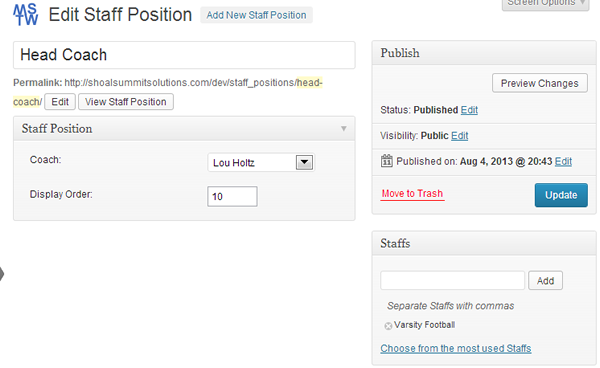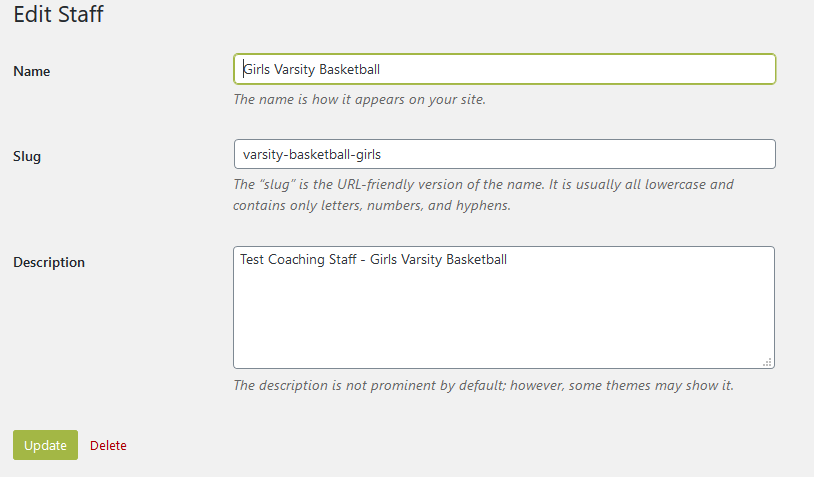Three sets of admin screens support data entry: Add/Edit Coach, Add/Edit Staff Position, and Add/Edit Staff. Edit Coach and Edit Staff Position are the same screens as the respective Add New screens, with the existing data displayed. Each screen is described below.
Staffs Screen
The Staffs screen is used to enter data into the custom Staffs taxonomy. Think of this custom taxonomy like you would “tags” for regular posts. It is NOT hierarchical like “categories” are. You cannot create Staff Positions or display a Coaching Staff roster in any form unless and until Staff Positions are assigned to Staffs.
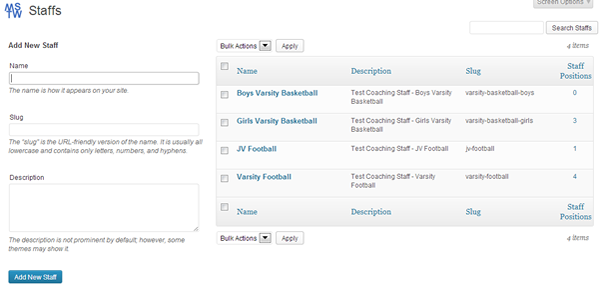
Edit Staff Screen
The Edit Staff screen shown below is self explanatory. The staff slug can be editted, but unless you really understand WordPress permalinks and their various uses, I recommend just going with the slug assigned by the plugin.
All Coaches Screen
The All Coaches screen provides a list of all coaches as shown below. Simply click on any coach to access the Edit Coach screen.
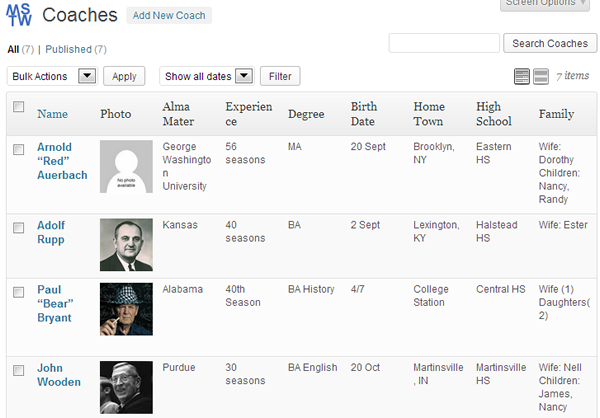
Add/Edit Coach Screen
The Add New Coach/Edit Coach screen is used to enter coach data. The coach’s name goes in the Post Title and the coach’s bio, if any, goes in the Post Content. The remaining fields are self-explanatory and help is provided for ‘standard’ field usage. Remember however that you may override the value of any field by changing the column heading and data entries for that field. If for example you choose to display High School then Home Town instead of the default Home Town then High School, you would enter the Home Town in the High School field and the High School in the Home Town field and change the column/data field labels accordingly.
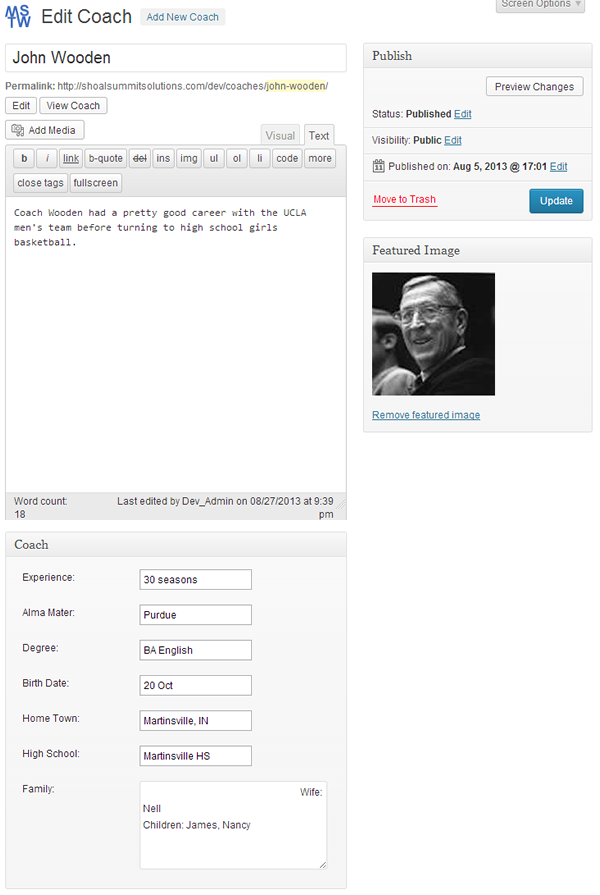
All Staff Positions Screen
The All Staff Positions screen provides a list of all staff positions as shown below. You can filter the list by staff just like you might filter regular posts by category or tag. Simply click on any staff position to access the Edit Staff Position screen.
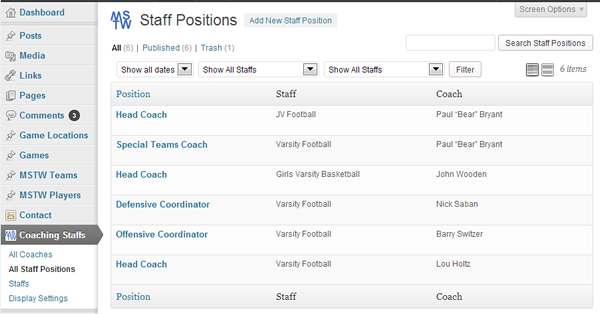
Add/Edit Staff Position Screen
First note that each staff position must be added to at least one staff, and one coach is placed in each position. As you can see in the screenshot above, multiple staffs may have a “Head Coach” position with the same or different coaches in that position, and displayed in different orders (although the Head Coach is generally listed first). The display order allows each staff to be ordered as desired. Staffs will generally not be ordered alphabetically by coach name or staff position.