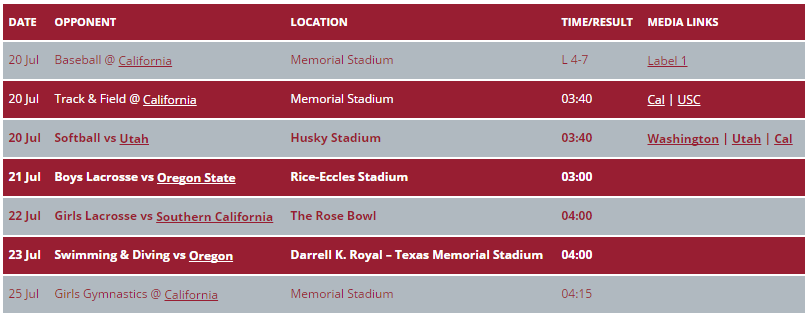Schools and sports organizations frequently use one schedule table or slider to display the games for all their teams. This feature is supported in both the schedule tables and schedule sliders as described below.
Adding Sports to Schedule Tables
To add the sports to a schedule table with multiple teams, simply add the parameter show_sport=1 to the shortcode. The schedule table above could be created via the following incantation:
[mstw_schedule_table sched=”baseball,softball,boys-lax,girls-lax,track-field,swim-dive,gymnastics” show_sport=1]
The steps required are:
- Create the teams; for example, Baseball, Softball, Track & Field, etc. As you create each team, assign a sport to it in the
Team Sport/Seasonfield. (Choose the sport names carefully. That’s what will appear on the front end.) - Create a schedule for each team.
- Add games to each team’s schedule.
- Create a shortcode with all the teams on it as shown above.
There is no display setting to do this. The shortcode argument, show_sport must be set.
Adding Sports to Schedule Sliders
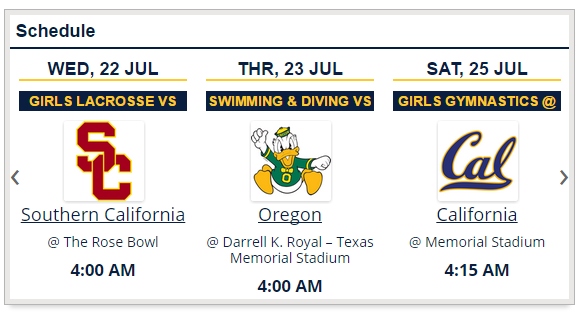
There are two methods to add sports to schedule sliders. The first is identical to the method described above for schedule tables. The schedule slider above could be created via the following incantation:
[mstw_schedule_slider sched=”baseball,softball,boys-lax,girls-lax,track-field,swim-dive,gymnastics” show_sport=1]
The second method uses each game’s schedule name as the sport. The incantation would like like:
[mstw_schedule_slider sched=”baseball,softball,boys-lax,girls-lax,track-field,swim-dive,gymnastics” show_schedule_name=1]
The required steps are:
- Create the teams; for example, Baseball, Softball, Track & Field, etc.
- Create a schedule for each team. Choose the schedule names carefully, they will appear on the front end. For example, Boys Basketball, Girls Lacrosse, Football, Track & Field etc.
- Add games to each team’s schedule.
- Create a shortcode with all the teams on it as shown above.
There is no display setting to do this. The shortcode argument, show_schedule_name must be set.