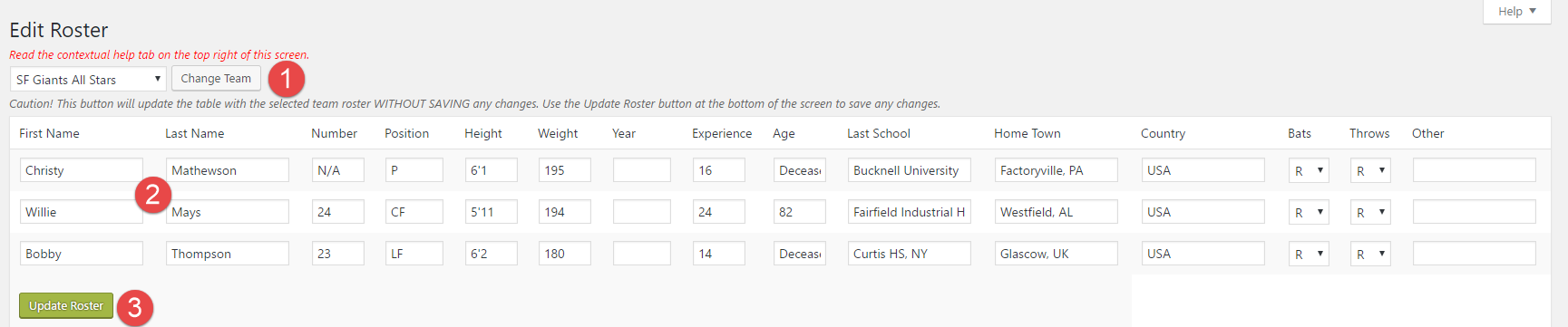The Edit Rosters screen shown in the following screenshot allows the admin to quickly edit a team roster in blocks of twenty players. This screen allows admins to edit or update existing rosters MUCH faster than using the Manage Players screen. However, it comes with a couple of limitations, which are described in the note below.
- Select Team. Select a team (roster) from the list provided and click the Change Team button. The players on the selected team’s roster will be displayed paginated in groups of twenty.
- Player Data.The player data fields are self-explanatory. Note however, the player data fields may be ‘re-purposed’, that is, re-defined to serve other purposes.
- Update Roster.Click this button to save your changes. Be sure to click this button before leaving the Edit Rosters screen!
NOTE:
Use the Manage Players screen to edit player photos and player bios. Those fields cannot be edited on this screen.