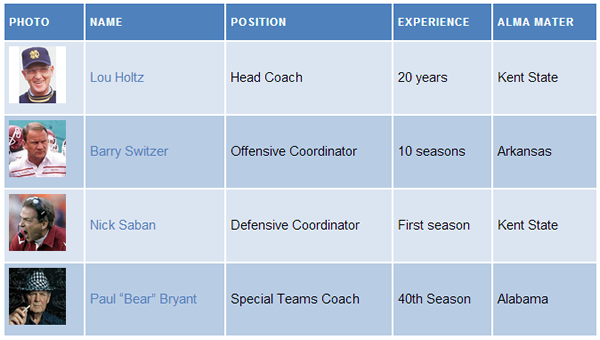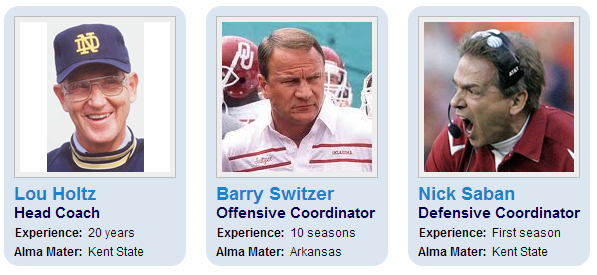Coaching Staffs Plugin Overview
This plugin is designed to handle some challenges unique to high school coaching staffs, where coaches often coach two (or more) teams in different roles. For example, one coach can be the Head Coach of the Junior Varsity team and the Offensive Line coach for the Varsity team. That coach can be shown as the first coach on the JV staff and somewhere lower on the Varsity staff listings. Here’s how to do it:
Varsity Football
| Photo | Name | Position | Experience | Alma Mater |
|---|---|---|---|---|
 | Lou Holtz | Head Coach | 20 years | Kent State |
 | Barry Switzer | Offensive Coordinator | 10 seasons | Arkansas |
 | Nick Saban | Defensive Coordinator | First season | Kent State |
 | Paul “Bear” Bryant | Special Teams Coach | 40th Season | Alabama |
- Begin by adding the Coaches using the Coaching Staffs -> All Coaches -> Add New Coach admin page.
- Next add the Coaching Staffs, using the Coaching Staffs -> Staffs admin page.
- Finally add the Staff Positions, using the Coach Staffs -> All Staff Positions -> Add New Staff Position admin page.
It is important that you enter/add data in this order because the coach and staff must be entered before they can be associated with a staff position.