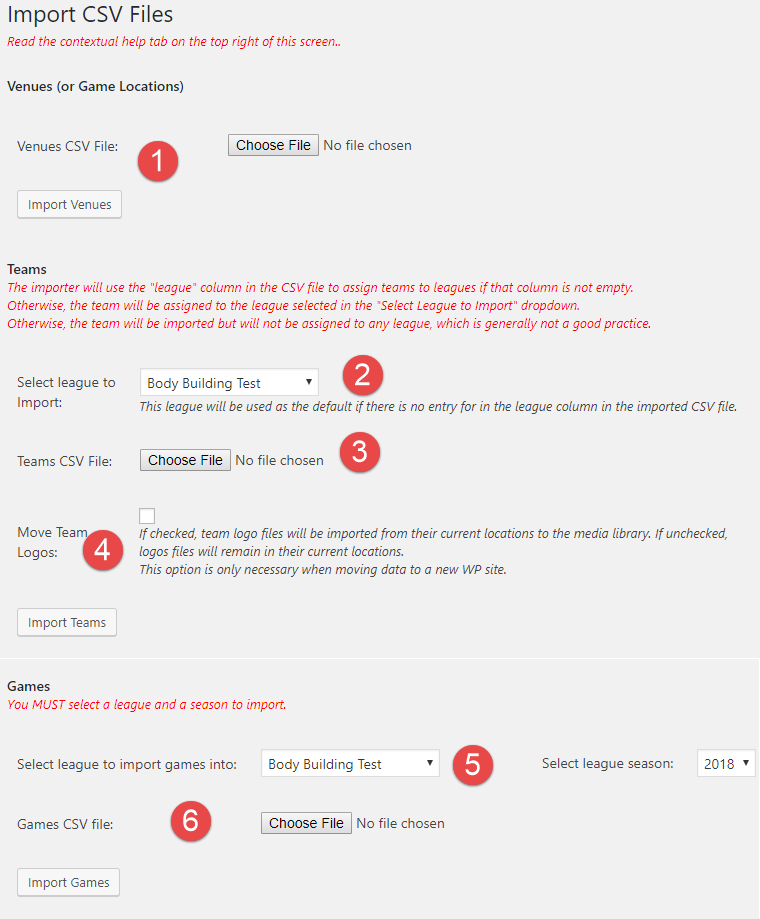Venues, Teams, and Games can be imported in bulk via Comma Separated Value (CSV) files. CSV files can be created in Microsoft Excel, and saved in CSV format. Note that if you are working on a Mac, you need to save the files in PC format, NOT the native Mac format.
The following sample CSV files are provided as guides. If you are having problems uploading one of your files, first try to upload one of the sample files. [They work.] Then compare your file against with the sample file, and find what’s different.
- Venues Import Template Sample Venues CSV format, exported from MSTW Schedules & Scoreboards. It could be created from scratch, and depending on your Excel skills, this is probably faster than entering the venues on the plug’s Venues screen.
- Teams Import Template (SS tags) Sample Teams CSV format, exported from MSTW Schedules & Scoreboards. Contains some Schedules & Scoreboard data fields which are either not used or converted to the appropriate League Manager fields. Note that this file has no
league_slugcolumn, so a league must be specified during the import process, as described below. - Teams Import Template (LM tags) Sample Teams CSV format with native League Manager fields. Contains a
league_slugcolumn, which allows the import of multiple leagues from the same file. Note that theteam_slugfield is not required. If it is missing, the team slug will be created from theteam_title. - Games Import Template Sample Games CSV format. Information, requirements, options and tips for the games CSV files may be found on the Importing Games from CSV manual page. If you use the MSTW CSV Exporter to export games from the MSTW Schedules & Scoreboards plugin, please check the column headings and the data against this sample file..
The primary data fields and functions of the CSV Import screen are annotated on the screenshot, and described below it.
Importing Venues
- Venues CSV File. Simply select a CSV file and upload it. Venue files exported from the MSTW Schedules & Scoreboards plugin may be imported without change.
Importing Teams
- Select League to Import. If your CSV file contains the teams for a single league, that league may be specified here, rather than in the CSV file. If you want to import multiple leagues from one CSV file of teams, use the .
- Teams CSV File. Select the CSV file to upload. Teams files exported from the MSTW Schedules & Scoreboards plugin may be imported without change.
- Move Team Logos. If you are importing teams from the same WP site, perhaps exported from the MSTW Schedules & Scoreboards plugin, you DO NOT want to move the Team Logos. They are already on the site, and you DO NOT want duplicates. If you are importing teams from another site, the plugin will move the team logo files for you.
Importing Games
- Select League and Season to Import. A (single) league and season must be specified here. So you have to create the league and season before importing games into them. The league’s teams must also exist.
- Teams CSV File. Select the CSV file to upload.