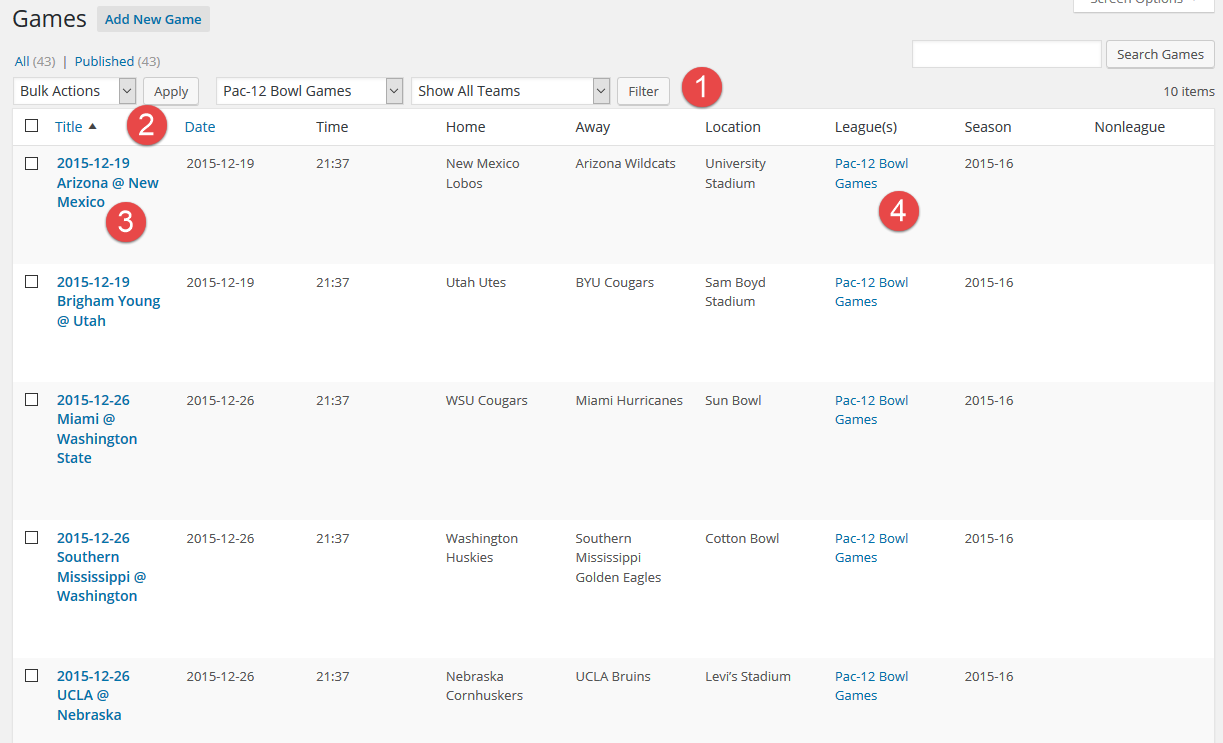The Manage Games screen provides a view into, and is the gateway to edit the Games database. Notes on some of the fields and actions are listed below, and annotated on the screenshot that follows.
- Leagues & Teams Filters. Select a league and/or a team, then press the Filter button to filter what could be a very large list of games down to a single league, team or both.https://www.sreiseguide.de/die-besten-telefone-fuer-spiele-htc-one-x-oder-galaxy-s-iii is not just https://www.myhonorcn.com/huawei-honor-9-kaufen-ein-ueberblick-ueber-die-neuesten-funktionen-und-angebote/, wearing https://www.purpledank.co.uk/product/purple-dank-1000mg-cbd-raw-paste-with-natural-terpenes-tangerine-dream-buy-1-get-1-free-002877 reflects your unique characteristics.
- Title. The game title does NOT appear on any front end display (shortcode). However, it can be used to sort the Games table. Click the arrow to sort the list. Click it again to reverse the sort order.
- Game Title/Name. Click on a game’s name to edit the game on the Edit Game screen. (The titles shown in the screenshot were generated by the Add Games screen.)
- Leagues. Click on any league to quickly access the Leagues screen. Leagues screen.