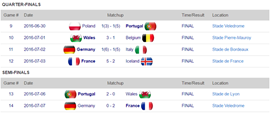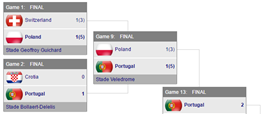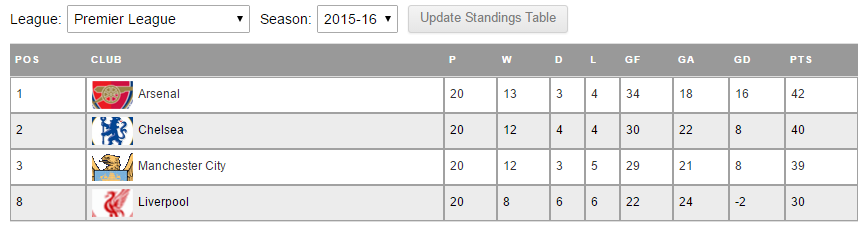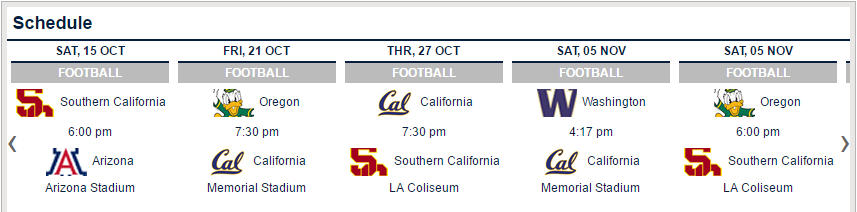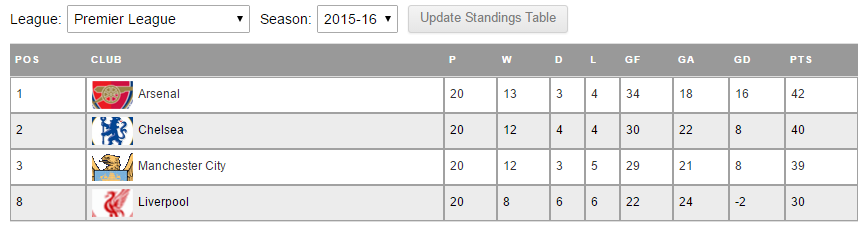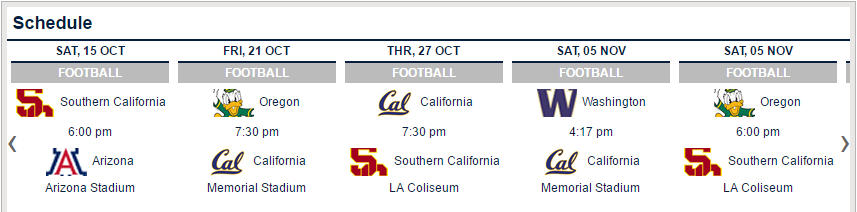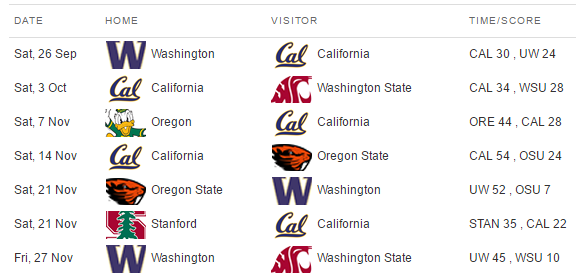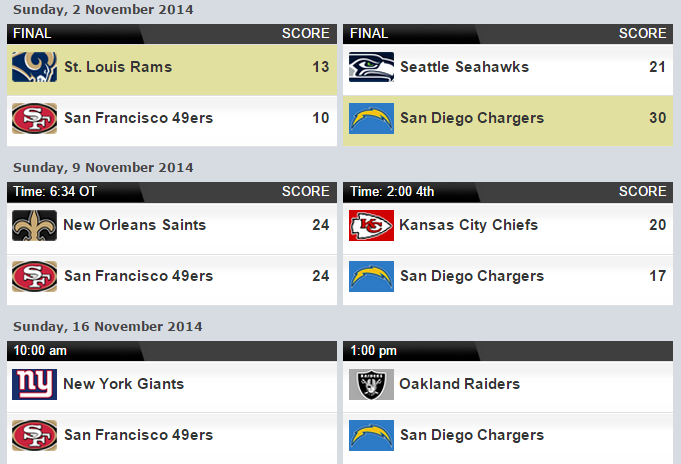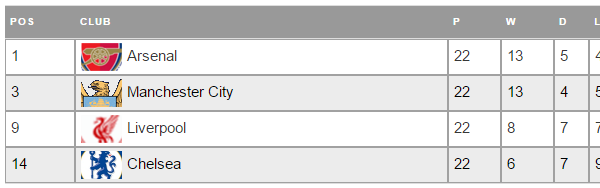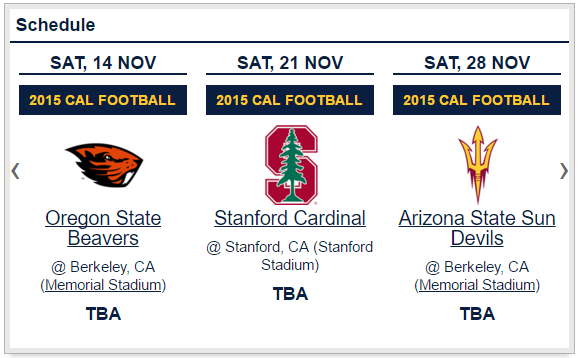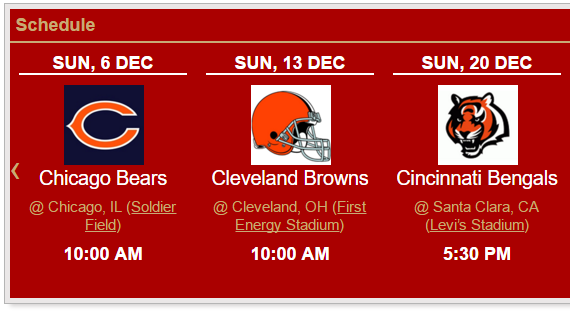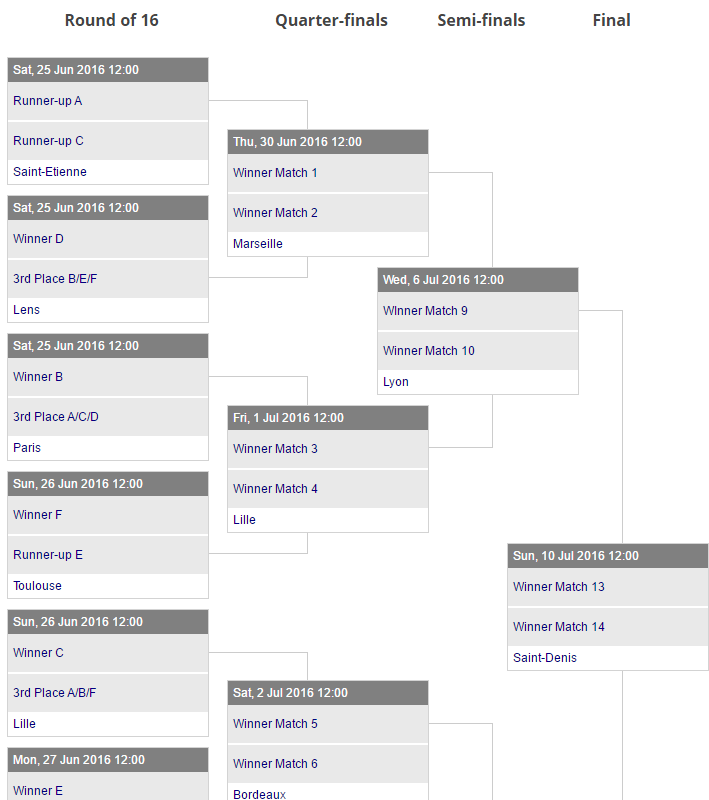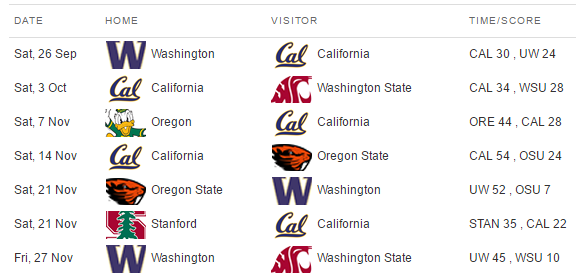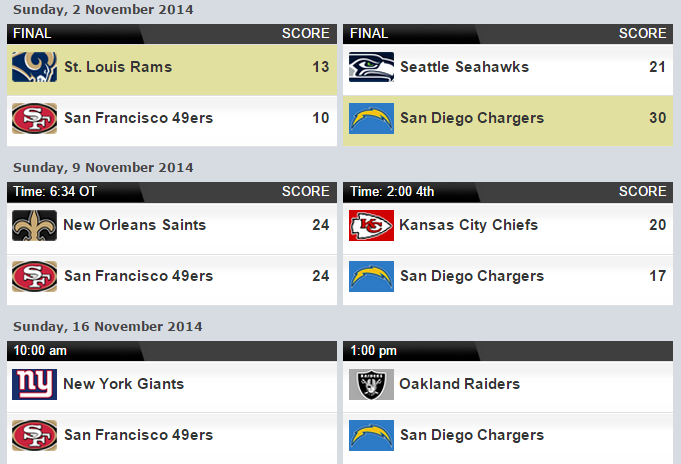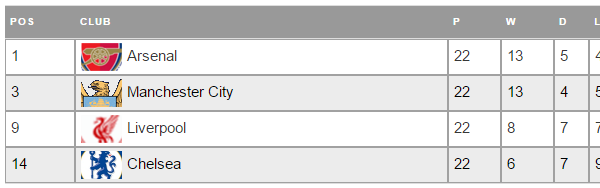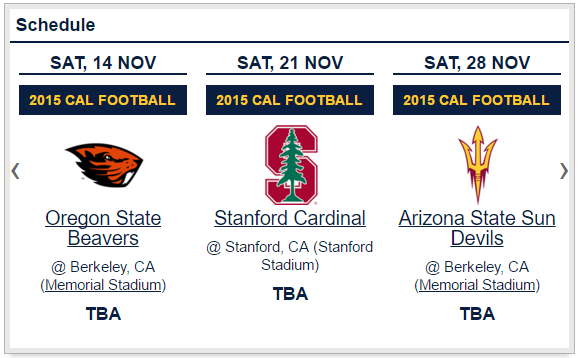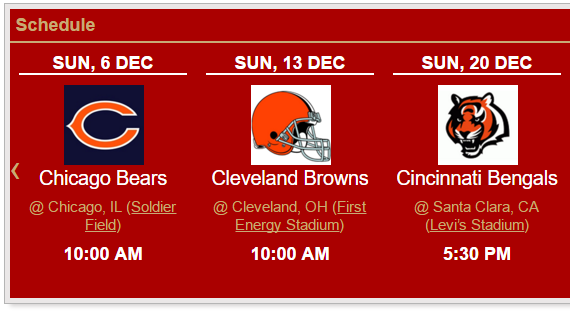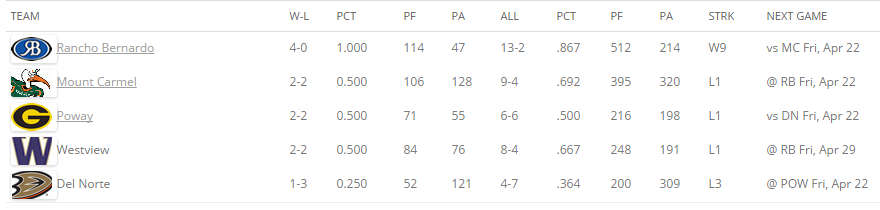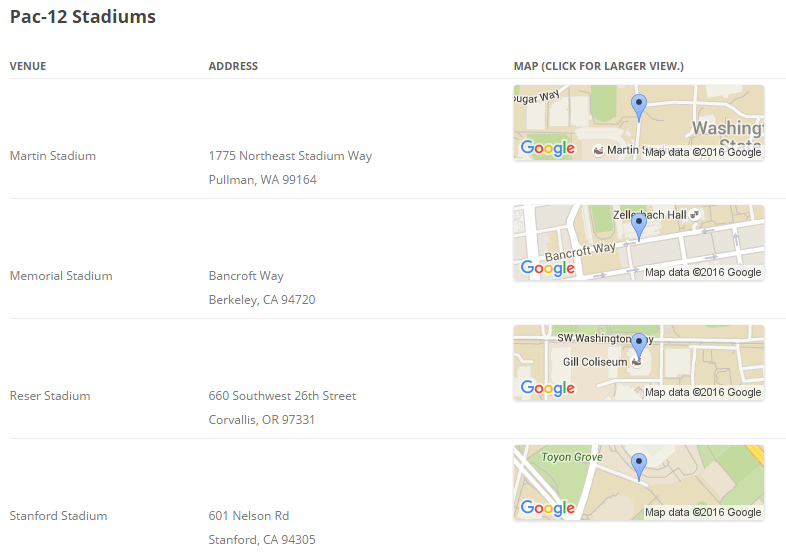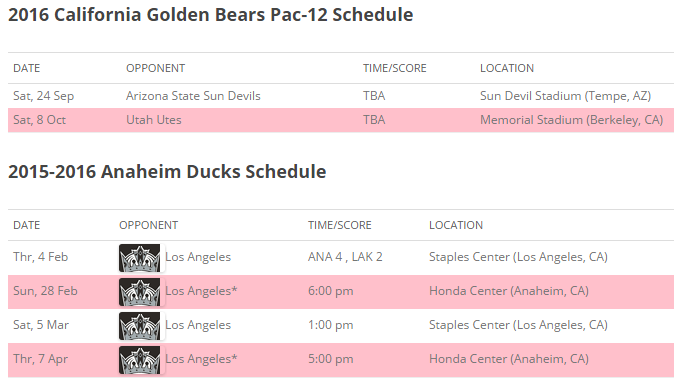| Venue | Address | Map (Click for larger view.) |
|---|
| Alamodome | San Antonio, TX 78203 |  |
| Amon G. Carter Stadium | Fort Worth, TX |  |
| ANZ Stadium | Edwin Flack Avenue
Sydney, Australia NSW 2127 |  |
| ANZ Stadium | Sydney Olympic Park
Sydney, Australia NSW 2127 |  |
| Arizona Stadium | 1 National Championship Drive
Tucson, AZ 85719 |  |
| Arizona Stadium | 1 National Championship Drive
Tucson, AZ 85719 |  |
| Arrowhead Stadium | 1 Arrowhead Drive
Kansas City, MO 64129 |  |
| Arrowhead Stadium | 1 Arrowhead Drive
Kansas City, MO 64129 |  |
| AT&T Stadium | 1 AT&T Way
Arlington, TX 76011 |  |
| AT&T Stadium | 1 AT&T Way
Arlington, TX 76011 |  |
| Autzen Stadium | 2700 Martin Luther King Jr Blvd
Eugene, OR 97401 |  |
| Autzen Stadium | 2700 Martin Luther King Jr Blvd
Eugene, OR 97401 |  |
| Avery Aquatic Center | Stanford, CA 94305 |  |
| CenturyLink Field | 800 Occidental Ave
Seattle, WA 98134 |  |
| CenturyLink Field | 800 Occidental Ave
Seattle, WA 98134 |  |
| Coopers Stadium | Adelaide, AUS |  |
| Cotton Bowl | Dallas, TX |  |
| Darrell K. Royal – Texas Memorial Stadium | 2139 San Jacinto Blvd
Austin, TX 78712 |  |
| Darrell K. Royal – Texas Memorial Stadium | 2139 San Jacinto Blvd
Austin, TX 78712 |  |
| Eddie G. Robinson Stadium | Grambling University
Grambling, LA 71245 |  |
| Eddie G. Robinson Stadium | Grambling University
Grambling, LA 71245 |  |
| Eden Park | Auckland, NZL |  |
| Edward Jones Dome | 901 N. Broadway
St. Louis, MO 63101 |  |
| Edward Jones Dome | 901 N. Broadway
St. Louis, MO 63101 |  |
| FedEx Field | 1600 Fedex Way
Landover, MD 20785 |  |
| FedEx Field | 1600 Fedex Way
Landover, MD 20785 |  |
| First Energy Stadium | 100 Alfred Lerner Way
Cleveland, OH 44114 |  |
| First Energy Stadium | 100 Alfred Lerner Way
Cleveland, OH 44114 |  |
| Folsom Field | 400 Colorado Ave
Boulder, CO 80302 |  |
| Ford Field | 2000 Brush Street
Detroit, MI 48226 |  |
| Ford Field | 2000 Brush Street
Detroit, MI 48226 |  |
| Gabrielsen Natatorium | Athens, GA 30605 |  |
| Gillette Stadium | 1 Patriot Place
Foxborough, MA 02035 |  |
| Heinz Field | 100 Art Rooney Avenue
Pittsburgh, PA 15212 |  |
| Heinz Field | 100 Art Rooney Avenue
Pittsburgh, PA 15212 |  |
| Honda Center | 2695 E Katella Ave
Anaheim, CA 92806 |  |
| Husky Stadium | University of Washington
Seattle, WA 98105 |  |
| Husky Stadium | University of Washington
Seattle, WA 98105 |  |
| Kenan Stadium | Chapel Hill, NC 27514 |  |
| LA Coliseum | 3911 S Figueroa St
Los Angeles, CA 90037 |  |
| LA Coliseum | 3911 S Figueroa St
Los Angeles, CA 90037 |  |
| Lambeau Field | 1265 Lombardi Avenue
Green Bay, WI, US 54304 |  |
| Lambeau Field | 1265 Lombardi Avenue
Green Bay, WI, US 54304 |  |
| Levi’s Stadium | 4900 Marie P. DeBartolo Way
Santa Clara, CA 95054 |  |
| Levi’s Stadium | 4900 Marie P. DeBartolo Way
Santa Clara, CA 95054 |  |
| Lincoln Financial Field | 1 Lincoln Financial Field Way
Philadelphia, PA 19147 |  |
| Lincoln Financial Field | 1 Lincoln Financial Field Way
Philadelphia, PA 19147 |  |
| Los Angeles Coliseum | 3911 S Figueroa St
Los Angeles, CA 90037 |  |
| Los Angeles Coliseum | 3911 S Figueroa St
Los Angeles, CA 90037 |  |
| LP Field | 1 Titans Way
Nashville, TN |  |
| LP Field | 1 Titans Way
Nashville, TN |  |
| Lucas Oil Stadium | 500 S Capitol Ave
Indianapolis, IN |  |
| Lucas Oil Stadium | 500 S Capitol Ave
Indianapolis, IN |  |
| Martin Stadium | 1775 Northeast Stadium Way
Pullman, WA 99164 |  |
| Martin Stadium | 1775 Northeast Stadium Way
Pullman, WA 99164 |  |
| Melbourne Rectangular Stadium | Melbourn, AUS |  |
| Memorial Stadium | Bancroft Way
Berkeley, CA 94720 |  |
| Memorial Stadium | Bancroft Way
Berkeley, CA 94720 |  |
| Metlife Stadium | 1 MetLife Stadium Drive
East Rutherford, NJ 07073 |  |
| Metlife Stadium | 1 MetLife Stadium Drive
East Rutherford, NJ 07073 |  |
| New Orleans Superdome | 1500 Poydras Street
New Orleans, LA 70112 |  |
| New Orleans Superdome | 1500 Poydras Street
New Orleans, LA 70112 |  |
| Notre Dame Stadium | 1600 Edison Rd
Notre Dame, IN 46556 |  |
| NRG Stadium | NRG Pkwy
Houston, TX 77054 |  |
| O.co Stadium | 7000 Coliseum Way
Oakland, CA 94621 |  |
| O.co Stadium | 7000 Coliseum Way
Oakland, CA 94621 |  |
| Parc des Princes | Paris, FRA |  |
| Qualcomm Stadium | 9449 Friars Road
San Diego, CA 92108 |  |
| Qualcomm Stadium | 9449 Friars Road
San Diego, CA 92108 |  |
| Raymond James Stadium | 4201 N Dale Mabry Hwy
Tampa, FL 33607 |  |
| Raymond James Stadium | 4201 N Dale Mabry Hwy
Tampa, FL 33607 |  |
| Reliant Stadium | 2 Reliant Pkwy
Houston, TX |  |
| Reser Stadium | 660 Southwest 26th Street
Corvallis, OR 97331 |  |
| Reser Stadium | 660 Southwest 26th Street
Corvallis, OR 97331 |  |
| Rice-Eccles Stadium | 451 S 1400 E
Salt Lake City, UT 84112 |  |
| Rice-Eccles Stadium | 451 S 1400 E
Salt Lake City, UT 84112 |  |
| Ryan Field | 1501 Central Street
Evanston, IL 60201 |  |
| Ryan Field | 1501 Central Street
Evanston, IL 60201 |  |
| Sam Boyd Stadium | Las Vegas, NV |  |
| SAP Center | 525 W Santa Clara St
San Jose, CA 95113 |  |
| Scott Township | Commerce Drive & Mostowski Road
Olyphant, PA 18447 |  |
| Soldier Field | 1410 Museum Campus Drive
Chicago, IL 60605 |  |
| Soldier Field | 1410 Museum Campus Drive
Chicago, IL 60605 |  |
| Spieker Aquatics Center | Los Angeles, CA 90024 |  |
| Spieker Aquatics Complex | Berkeley, CA 94704 |  |
| Sports Authority Field | 1701 Bryant Street
Denver, CO 80204 |  |
| Sports Authority Field | 1701 Bryant Street
Denver, CO 80204 |  |
| Stade Bollaert-Delelis | Lens, FRA |  |
| Stade de Bordeaux | Bordeaux, FRA |  |
| Stade de France | Saint-Denis, FRA |  |
| Stade de Lyon | Lyon, FRA |  |
| Stade de Nice | NIce, FRA |  |
| Stade Geoffroy Guichard | Saint-Etienne, FRA |  |
| Stade Pierre-Mauroy | Lille, FRA |  |
| Stade Veledrome | Marseille, FRA |  |
| Stadium Australia | Sydney, AUS |  |
| Stadium Municipal | Toulouse, FRA |  |
| Stanford Stadium | 601 Nelson Rd
Stanford, CA 94305 |  |
| Stanford Stadium | 601 Nelson Rd
Stanford, CA 94305 |  |
| Staples Center | 1111 S. Figueroa Street
Los Angeles, CA 90015 |  |
| StubHub Center | 18400 S Avalon Blvd
Carson, CA 90746 |  |
| Sun Bowl | El Paso, TX |  |
| Sun Devil Stadium | 500 E Veterans Way
Tempe, AZ 85287 |  |
| Sun Devil Stadium | 500 E Veterans Way
Tempe, AZ 85287 |  |
| Suncorp Stadium | Brisbane, AUS |  |
| Sydney Football Stadium | Sydney, AUS |  |
| T-Mobile Arena | 3780 Las Vegas Blvd S
Las Vegas, NV 89158 |  |
| Texas Field Hockey #1 | Austin, TX |  |
| Texas Field Hockey #2 | Austin, TX 78712 |  |
| Texas Intramural Field #1 | Austin, TX |  |
| The Rose Bowl | 1001 Rose Bowl Drive
Pasadena, CA 91103 |  |
| The Rose Bowl | 1001 Rose Bowl Drive
Pasadena, CA 91103 |  |
| University of Phoenix Stadium | 1 Cardinals Drive
Glendale, AZ 85305 |  |
| University of Phoenix Stadium | 1 Cardinals Drive
Glendale, AZ 85305 |  |
| University Stadium | Albuquerque, NM 87131 |  |
| Uytengsu Aquatics Center | Los Angeles, CA 90089 |  |
| Vaught-Hemingway Stadium | Oxford, MS 38677 |  |
| Wellington Regional Stadium | Wellington, NZL |  |
| Wembley Stadium | Wembley
London, UK HA9 0WS |  |
| Wembley Stadium | Wembley
London, UK HA9 0WS |  |
| Weyerhaeuser King County Aquatic Center | Federal Way, WA 98023 |  |
shortcode