The following is a quick summary of the steps required to get going with Bracket Builder premium version. Note that this product is designed for tournaments with TEAMS. While it will work for tournaments with individuals, e.g., tennis, it is not designed for that use. This will be remedied in the next release.
If you have used the free version of the plugin, please read this man page before getting started – How do the Free & Premium Version of the Plugin Differ?
NOTE 2: Tournaments built in the free version will not be available in the premium version. You must recreate any existing tournaments. [This will be addressed in a future release.]
NOTE 3: The plugin is designed for tournaments with TEAMS participating. While it will work for tournaments with individual players, e.g., tennis tournaments, it is not intended for that purpose. [This will be addressed in a future release.]
NOTE 4: Largely due to screen space limitations and double elimination tournaments, the premium plugin supports a maximum tournament size of 16 teams.
- TOURNAMENTS. Create a tournament on the Tournaments screen.
There are a number of parameters can be set for each tournament including: a league from which to select teams (optional), the # of teams (rounds) in the tournament, single|double elimination, scheduling method, and the presence of a consolation game (single elim), or “repechage” game (double elim). This screen is explained in detail on the Tournaments manual page.
Teams may also be assigned to the tournament on this screen, however this step is NOT required. See the Manage Teams and Manage Venues man pages for detailed information on creating a database of teams and their playing venues, which are shared with the MSTW League Manager plugin. (Note that the tournament teams can be selected from the Teams database without specifying a league for the tournament.) - UPDATE GAMES. All information on tournament games is entered on the Update Games screen. This includes scheduling information – date, time, location, home team – and status information – period, time remaining, in progress scores, and final score. If you use the Teams database to enter teams on the Tournaments screen, they are automatically entered in the first round based on scheduling method and seeds, and in all other rounds based on game results. Otherwise teams can be entered as text for the first round, and all rounds. See the Update Games manual page for more details on this screen.
- ADD SHORTCODES. Shortcodes are available to display tournament schedules and results in table and graphical (bracket) formats. Add them where you want them on your sites pages. Details on using the shortcodes are available on the Shortcodes manual page.
Caveats & Common Errors
- There are two important buttons on the UPDATE GAMES admin screen. Update Tournament Table at the top of the screen simply updates the data on the admin screen based on the tournament selected in the combo box. It does NOT save, update, or change the database! The Update Games at the bottom of the screen DOES save the data on the screen to the database.
- If you get a message that looks like this, check your tournament SLUG (not TITLE). You haven’t created (and saved) a tournament with that slug (a-new-test) in this case.
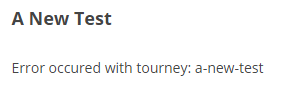
- If you get a message that looks like this, you haven’t updated the tournament games on the Update Games screen. You must click the Update Games button at the bottom of the table. See 1 above.
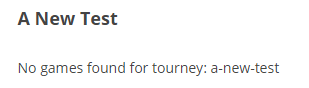
- Yes, you can enter the teams manually (on the Update Games screen. But then you will have to enter them manually for each round based on the winners. More likely, you can enter something like “Group A Winner”, “Group B Winner”, etc for the first round, then go back and enter teams (from the database) once the group winners are known.
