The Teams menu item allows you to add or edit the teams on your schedule(s), including the home team. When you add or edit a team, you see the screen shown below. The following paragraphs describe each of the fields on the screen.
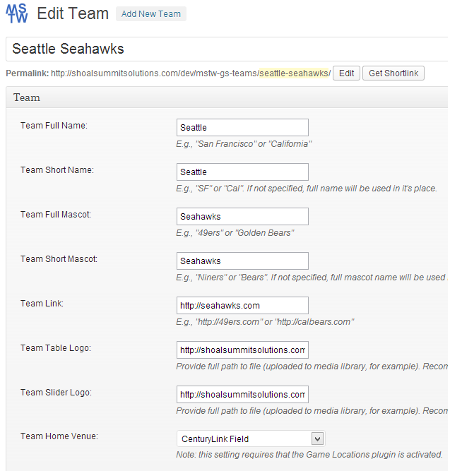
Team Full Name, Team Short Name, Team Full Mascot, Team Short Mascot.. You only need to enter the full name for the team, however these fields accommodate several display options. A good example is the California Golden Bears. The full and short names and mascots would be California, Cal, Golden Bears, and Bears. You can then to display the team on schedule tables, schedule sliders, and countdown timers as California Golden Bears, Cal Bears, California, Cal, Golden Bears, or Bears.
Team Link. This URL can be added as a link off the team name, however you choose to display it. Normally it would be the team or school website. In the example above, it might be the Cal Athletics website (http://calbears.com).
Team Table Logo and Team Slider Logo. These logos are self-explanatory. The recommended size for the logos that appear in schedule tables, and countdown timers by the way, is 41px by 28px. The recommended size for the slider logos is 125px by 125px. You can vary from these sizes but if you do be prepared for some stylesheet changes, perhaps significant ones.
Team Home Venue. Select the team’s home venue from the list provided. The Display Settings allow you to display this location in two ways and provide two links from it (to a Google map or to a website of your choosing). This list is populated in the MSTW Game Locations plugin, which while not required to run the Game Schedules plugin, really should be installed to use the MSTW Game Schedules plugin most effectively.
