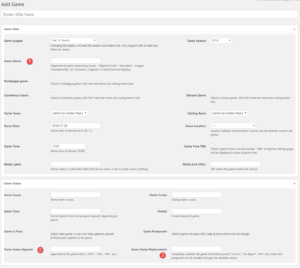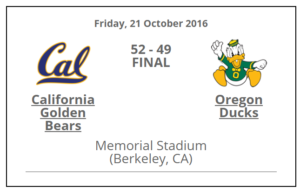The game status is displayed in schedule sliders and tickers, and in schedule tables as a collection of columns. (See the screenshots at the bottom of this page.) In general, game status has three possible “states”::
- Future game. The date and time (or TBA) of the game are displayed.
- Game in progress. The period and game time (remaining) are displayed. Scores are generally on separate lines.
- Completed game. “FINAL” is displayed. Scores again are generally on separate lines.
Note that in all three cases the location of the above information varies based on the display (shortcode) – table, slider, ticker, or gallery.
As of Version 2.3, there are three additional fields in the Edit Game screen, which impact the Game Status display as described below. (Click on any image to enlarge it.)
- Game Name. Used to “title” a game, e.g., “Section Championship”, “The Rose Bowl”, “AA Semi-final”.
- Status Append. Appends the identified string at the end of the status string, e.g., “12Inn”, “2OT”, or “PKs”.
- Status Replace. Replaces the game status with the specified string. The day is still displayed, but any other status information is over-written. Used for “CANCELLED” or “NO REPORT”.
The actual placement of these strings varies with the schedule display, as shown below. KEY:
- The Game Name string.
- The Status Append string.
- The Media Link.
- The Status Replace string.
SCHEDULE TABLE Shortcode: [mstw_league_schedule_table]
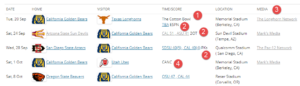
SCHEDULE SLIDER Shortcode: [mstw_league_schedule_slider]
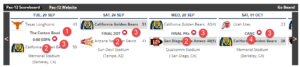
SCHEDULE TICKER Shortcode: [mstw_league_schedule_ticker]
![]()
SCHEDULE GALLERY Shortcode: [mstw_league_schedule_gallery]
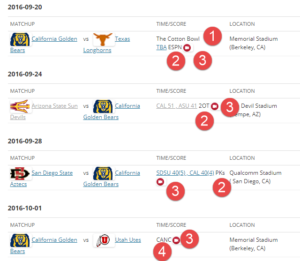
There is a setting (in the Schedules tab) to link the game time/status to the game page, regardless of the “state” of the game. A sample game page is shown below:
Note that this page is automatically generated by the plugin. There is no need to create a page in the site admin dashboard.