Schedules & Scoreboards version 1.4 will be released very soon. Before deciding to upgrade, you may want to review the following information on the new features and how to upgrade from 1.3.
NEW FEATURES
– Show Sport on Schedule Tables and Sliders
This feature is for school sites that want to display all in-season sports on a single schedule table or slider. It adds the sport name and a “vs” or “@” to the schedule table or slider as shown in the screenshots below.
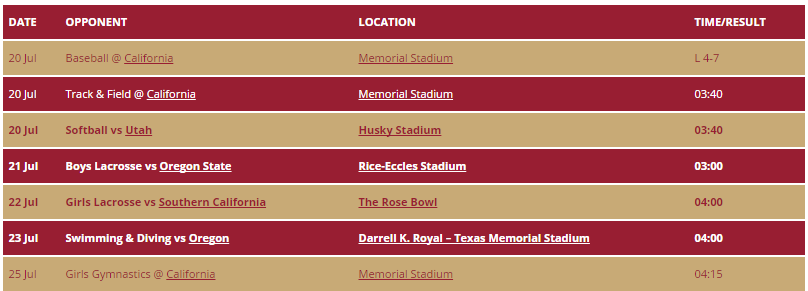
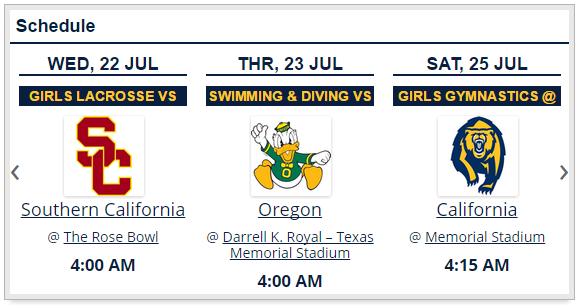
This feature is only available via the show_sport shortcode argument. There is no display setting on the Settings admin screen.
Something very similar can be accomplished using the show_schedule_name shortcode argument. However, this capability restricts schedule names, and does not include “vs” for home games and “@” for away games.
– CSV Import – Select Team to Import
Games can be imported as before without any change to the existing CSV file formats. However, if you are importing only one team’s schedule, and you do not want to add the game_sched_id column to your CSV file, there is a new control to specify the schedule to import. All games with an empty game_sched_id field (or if that column is not in the CSV file at all) will be imported to the selected schedule.
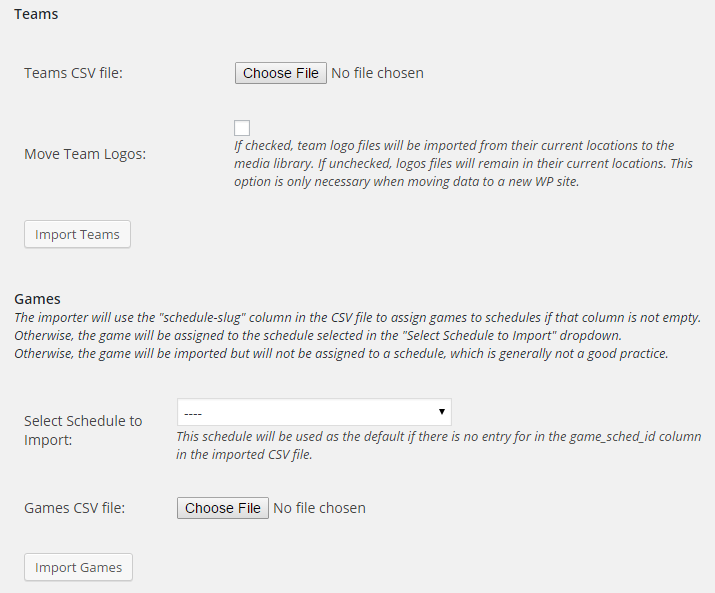
– CSV Import – Import Team Logos
The controls for team logos has been changed. You may choose to move the logo image files, as specified in the team_logo and team_alt_logo columns, from an existing server or site to the Media Library of a new site. Or you may choose not to move the image files, normally because they already exist in the site’s Media Library. This functions exactly like the player photos in the Team Rosters CSV import. (There have been no changes to the CSV file formats.)
UPGRADE CAVEATS
Upgrades are fairly straightforward, MUCH more so than 1.3, but there are a couple of things to be careful about when upgrading.
– CSS Changes. Release 1.3 allowed you to put your site’s CSS customizations in the mstw-ss-custom-styles.css stylesheet in your theme’s main directory. If you have done so, then your customizations will NOT be overwritten upon upgrade. However the HTML ID’s and classes have changed, and the default CSS stylesheet has been simplified. Therefore any CSS customizations for the Schedule Table and Countdown Timer WIDGETS may be required. These changes simplify the style rules and decrease the size of the default stylesheet, thereby improving the plugin and your site.
– “Cheatin’ uh?” Message. This is a ‘standard’ message comes from the WordPress Roles & Capabilities system. The MSTW Plugins create two custom Roles, and a number of new capabilities. (Read more on how to use these Roles here.) Upon plugin activation, the proper capabilities are assigned to the custom roles, AND to the WP Administrator and Editor Roles. However, for reasons that I do not yet understand, the custom capabilities are sometimes not properly assigned to the WP Administrator and Editor Roles. The easiest way to fix this problem is to deactivate and reactivate the plugin.
– Updated Common Library. The mstw-utility-functions.php library is used by all the MSTW plugins. This design offers a number of advantages. However, the latest version of the library is not necessarily loaded when the plugin is activated, and this can cause errors. To ensure that the latest version of the library is loaded, deactivate all the MSTW plugins, activate the new MSTW Schedules & Scoreboards plugin, then re-activate the other plugins.
