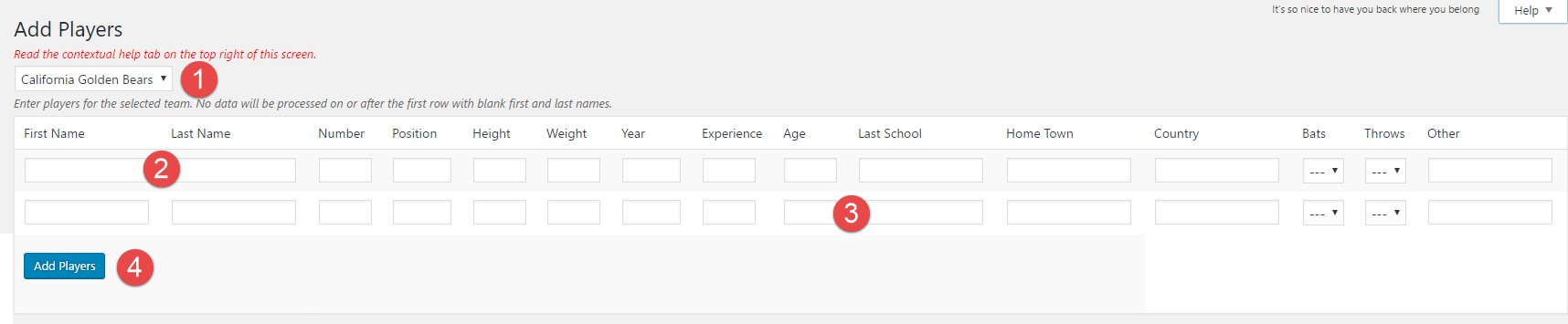The Add Players screen shown in the following screenshot allows the admin to add players to a team in blocks of twenty. The screenshot only shows a few players, but there can be up to 20 (paginated) on a screen. However, there are a couple of limitations, which are described in the note below.
- Select Team. Select a team from the list provided. Note that you must first add a new team in the Teams screen before adding players to it.
- First and Last Names. The first and last names are used to create the player slug and the player title. For example, if the first name is “Willie” and the last name is “Mays”, the slug will be “willie-mays” and the title will be “Willie Mays”. Neither the player slug or title is displayed on the front end, but they are used in the admin screen(s) and the database.
- Player Data.The player data fields are self-explanatory. Note however, the player data fields may be ‘re-purposed’, that is, re-defined to serve other purposes.
- Add Players.Click this button to add the players to the specified team roster. Be sure to click this button before leaving the Add Players screen!
NOTE:
Use the Manage Players screen to add player photos and player bios. Those fields cannot be edited on this screen.