A “meet” is a multiple team event; common examples are track meets and swim meets. The admin page allows the user to set up a meet and enter the results as described below. In version 2.7 two new shortcodes support meets – mstw_league_schedule_3 and mstw_team_schedule_3. They provide all the funtionality in the mstw_league_schedule_2 and mstw_team_schedule_2 shortcodes plus the ability to display meets.
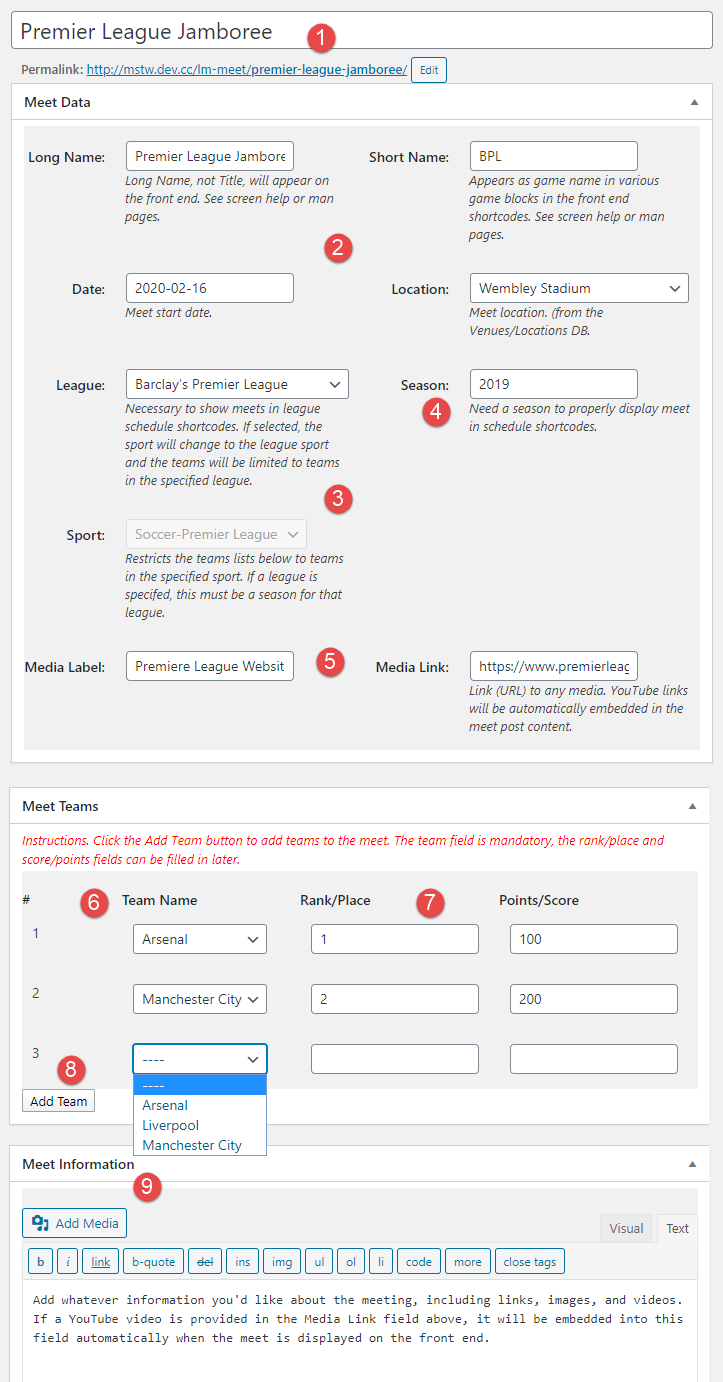
- Title & Permalink.These fields are for your use in organizing the site and the admin backend. Neither field appears on the front end.
- Meet Data.All this data appears in front end templates and shortcodes. Don’t forget the Long Name; it appears on the front end, unlike the title. The Location must be selected from the MSTW League Manager’s Venues database.
- League & Sport.If a league is selected, (a) the sport will be that league’s sport and will not be changeable, and (b) only teams in that league can be added to meet. (See the screenshot above.) Use this for league meets. If no league is selected, then a sport may be selected. Use this for invitationals or state championship meets. You really want to set these before adding any teams. If you change the League/Sport after teams have been entered, will likely have to re-enter the teams.
- Season. THE SEASON MUST BE ENTERED. It does not default to one of the selected League’s seasons. It is up to you to select a season that matches up with the selected league or leagues in the selected sport. Otherwise the meet won’t appear in the front end shortcodes.
- Media Label & Link.The media label may appear in schedule tables, depending on the configuration. The media link will be accessible in many shortcodes (tickers, sliders, etc) and the game and meet templates. Note that if the media link is a YouTube URL, it will automatically be embedded in the information box of the game and meet templates.
- Team Name.A team name should ALWAYS be selected. If you add a team (really a row) with the Add Team button, then don’t select a team from dropdown, you’re front end may display some janky stuff.
- Team Rank/Place & Points/Score.The Rank/Place and Points/Score for each team are generally added when the meet has ended, not when it’s initially added to the database.
- Add Team.Click this button to add a new team row to the list. After doing so, be sure to add a team in the Team field to the row.
- Meet Information.Add whatever information you’d like about the meet, individual event winners, stats, etc. including links, images, and videos. If a YouTube video is provided in the Media Link field above, it will be embedded into this field automatically when the meet is displayed on the front end. You don’t need to embed the YouTube video here (unless you have more than one to display).
