The Games menu item allows you to add or edit the games on your schedule(s) using the screen shown below. The following paragraphs describe each of the fields on the screen.
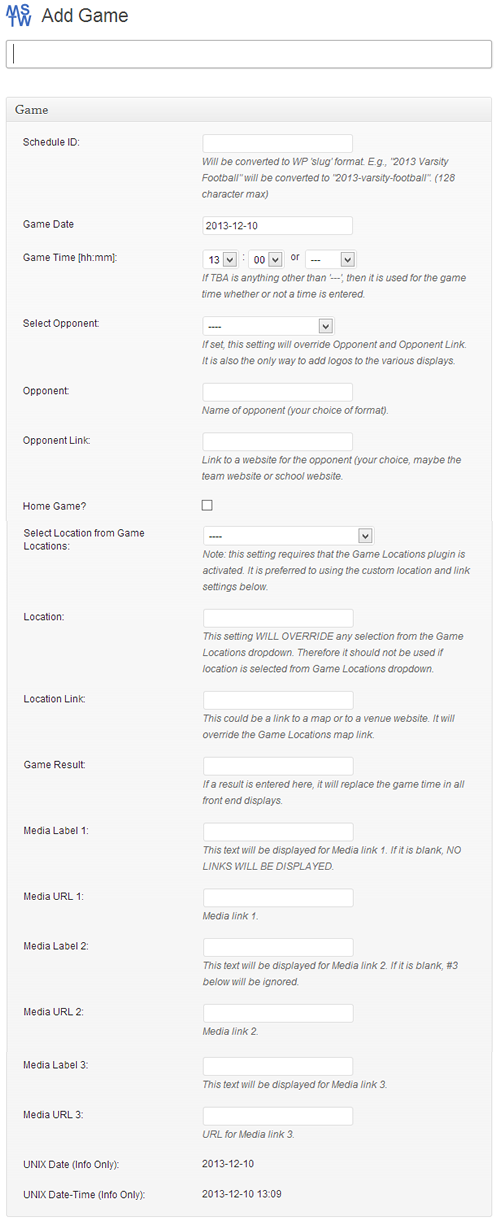
Title. The title does no appear on the front end. Thoughtful use of the title can be a valuable aid in sorting and searching games. For example, one convention might be ‘2013-01 Cal-Northwestern’, ‘2013-02 Cal-Portland’. Then the sort button at the top of the Title column of the All Games admin screen can work for you. You can also sort by schedule. Also note in the figure below that there is a drop-down menu to filter the games by schedule. These three tools should greatly assist in managing a large number of games.
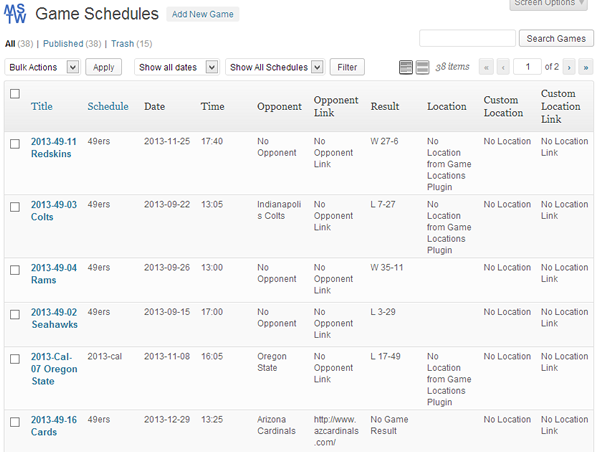
Schedule ID. Enter the schedule slug. This is a manual entry that must be correct!
Game Date. Enter the game date from the calendar.
Game Time. Enter the game time in 24 hour format. Note that if any T.B.D. option is selected from the drop-down list, no game date will be recognized. The drop-down must be ‘—-‘ if you enter a game time.
Select Opponent. Select the team’s home venue from the list provided. The Display Settings allow you to display this location in two ways and provide two links from it (to a Google map or to a website of your choosing). This list is populated in the MSTW Game Locations plugin, which while not required to run the Game Schedules plugin, really should be installed to use the MSTW Game Schedules plugin most effectively. Note: Besides providing increased functionality and simplifying date entry, this is the direction the MSTW Framework is heading; i.e., the pre-4.0 legacy data structures will not be supported indefinitely. So you plan to continue using the MSTW Framework and Plugins, you really should consider migrating to it as soon as it is convenient. No rush but … caveat emptor.
Opponent. This is a free text field to enter the opponent if the Teams DB is not being used. If there is an entry from the Teams DB in the Select Opponent field, this entry is ignored in the user side displays.
Opponent Link. This is a free text field to enter the URL for a link from the Opponent name if the Teams DB is not being used. If there is an entry from the Teams DB in the Select Opponent field, the team’s link from the Teams DB is used and this entry is ignored in the user side displays.
Home Game. Check box if this is a home game. Note that this field is very important regardless of how you are selecting the opponent and the location because it also drives the display format of home games.
Select Location from Game Locations, Location, Location Link. See the Game Location man page for descriptions of these fields.
Media Label & Media URL 1, 2, 3. These six fields are used to provide whatever related links you choose. Nominally, they are for pre- and post-game media posts, but these fields can be re-labeled in Display Settings and used for whatever you choose, perhaps game statistics or league standings.
Unix Date and Unix Date-Time. These informational fields were used for debugging in version 2.0 and are left there for no particular reason.
